Operational Hours
Use this function to define working or company’s operational timings, and then save the same in the application.
| Operational hours cannot be deleted, only modified. |
In the main window, click Admin > Organization Details > Operational Hours. The Work Schedules window displays.
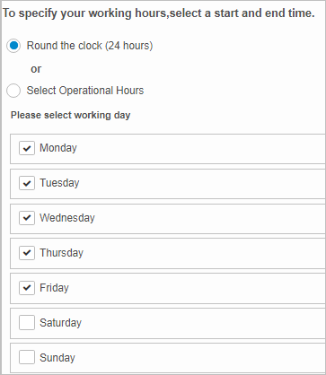

| 1. | To schedule round-the-clock hours, click Round the clock (24 hours), then select the days of the week for which the setting applies. |
| 2. | To schedule specific hours, click Select Operational Hours. Then, select the days of the week, and specify the start and end times. |
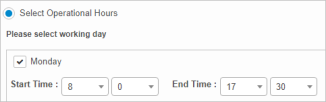
| 3. | When all selections/entries are made, click Save. |
| Not all functions include an option to edit record line items shown in the main window. |
| 1. | Navigate to the window containing the record to edit. |
| 2. | Click the line containing the record. The applicable window or dialog box displays. |
| 3. | Make the necessary modifications. |
| 4. | Click Save or Add, as applicable. |
When editing an existing item, other options may be available, such as adding Tasks, Comments, and Attachments and viewing History.
| The options change based upon the function; therefore, not every option may be shown. |
Operational hours cannot be deleted, only edited.